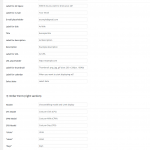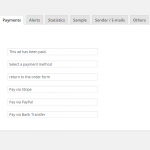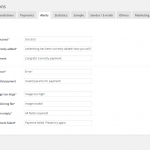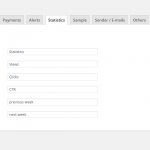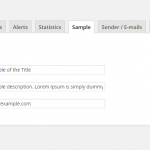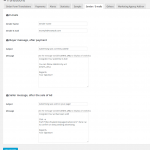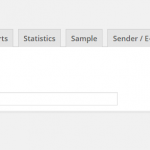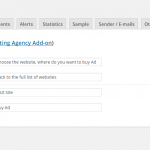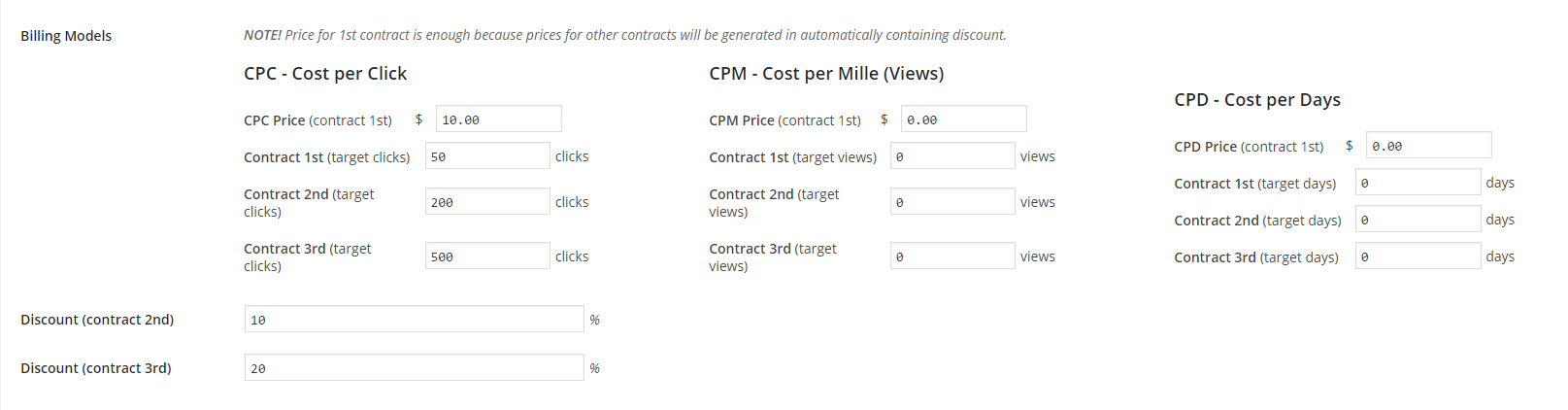Ads Pro
Admin Panel
- How to add New Space?
- How to add New Ad?
- Settings
- Translations
- Display Ways
- Billing Models
- Ads Schedule
- A/B Tests
- Users Manager
- WooCommerce Integration
Add-ons
Ads Pro – Multi-Purpose Ad Manager for WordPress
Documentation 4.0+
Do you have any questions or something does not work?
Contact us directly through the form: Support Contact
How to install? Video guide.
Note!
Purchase code is required. It’s needed to use all functions of ADS PRO!
Here is your purchase code.
New Video Guide of all features
How to update ADS PRO?
Note!
Before you will update Ads Pro, please read a CHANGELOG (located in package) because sometimes after uploaded a new files, you will need to re-activate plugin (Plugins > Installed Plugins > Ads Pro > Deactivate / Activate)
You can update ADS PRO in 2 simple ways:
1. Upload all files from the newest pack via FTP and overwrite them.
or
2. Remove plugin via WordPress Plugins module and re-install the newest pack.
If you want to keep all data (settings, ad spaces and ads), make sure that you have marked this option:
ADS PRO > Settings > Re-installation > Delete all the data when uninstalling? > no, keep all added spaces and ads
#5 Widgets – Drag & Drop Ads Pro Shortcode
Appearance > Widgets > Ads Pro Shortcode (drag & drop to sidebar)
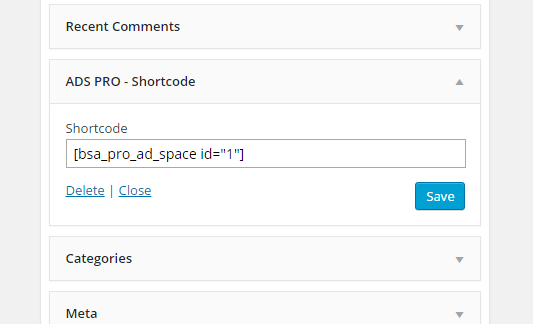
#6 Hooks (via one click) – Before / After all posts / pages or After X paragraphs
Ads Pro > Settings > Hooks
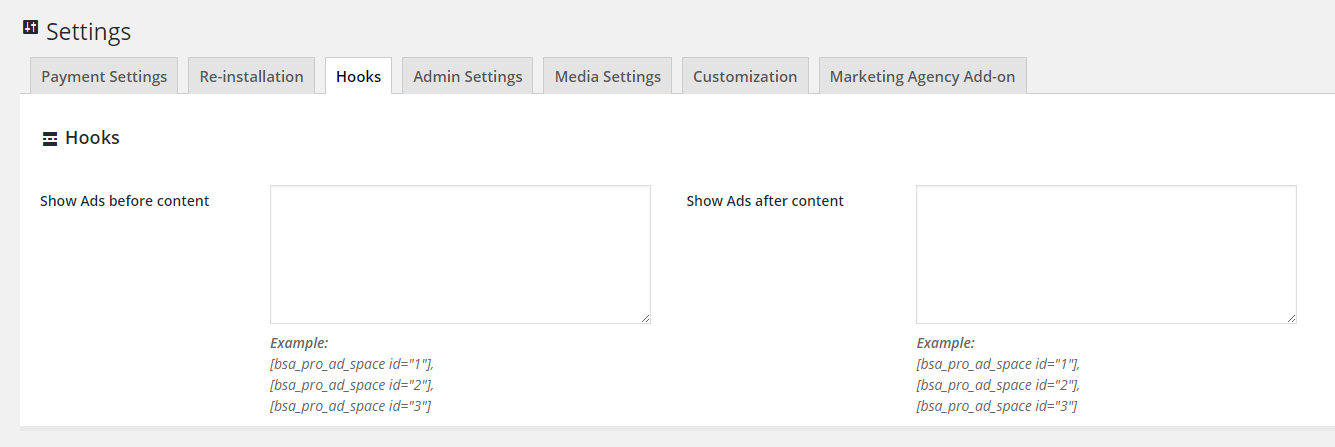
#7 Visual Composer – Content Element
Visual Composer > Add Element > Content > Ads Pro
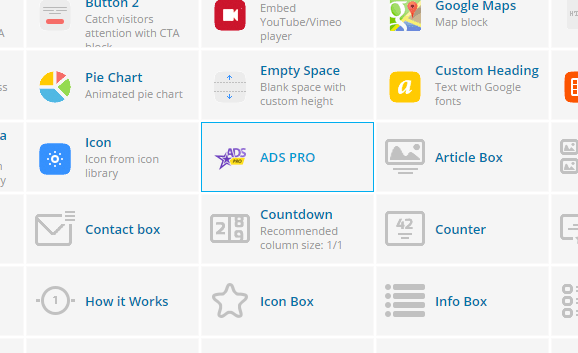
#8 AdBlock Notice – Shortcode to show notice
[bsa_pro_adblock_notice]
or Custom Message:
[bsa_pro_adblock_notice message="<h3>Page blocked!</h3><p>Please disable <strong>AdBlocker</strong> to view this page.</p>"]
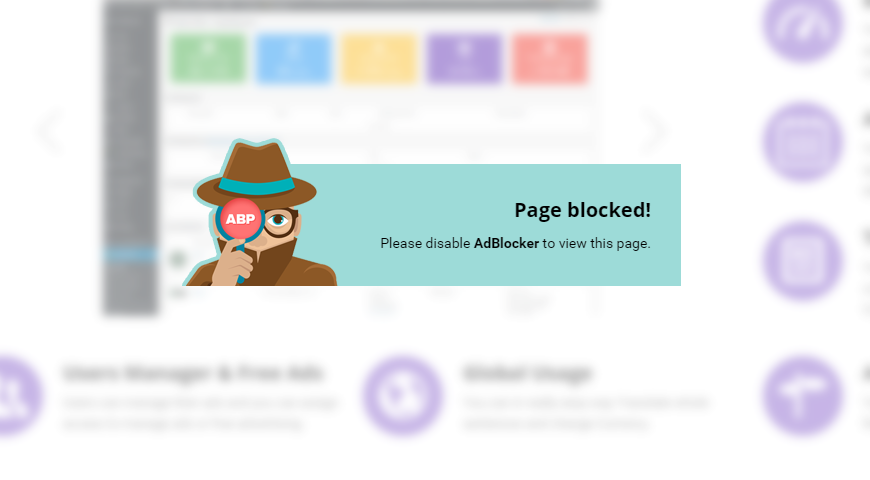
#9 Frontend User Panel
[bsa_pro_user_panel]
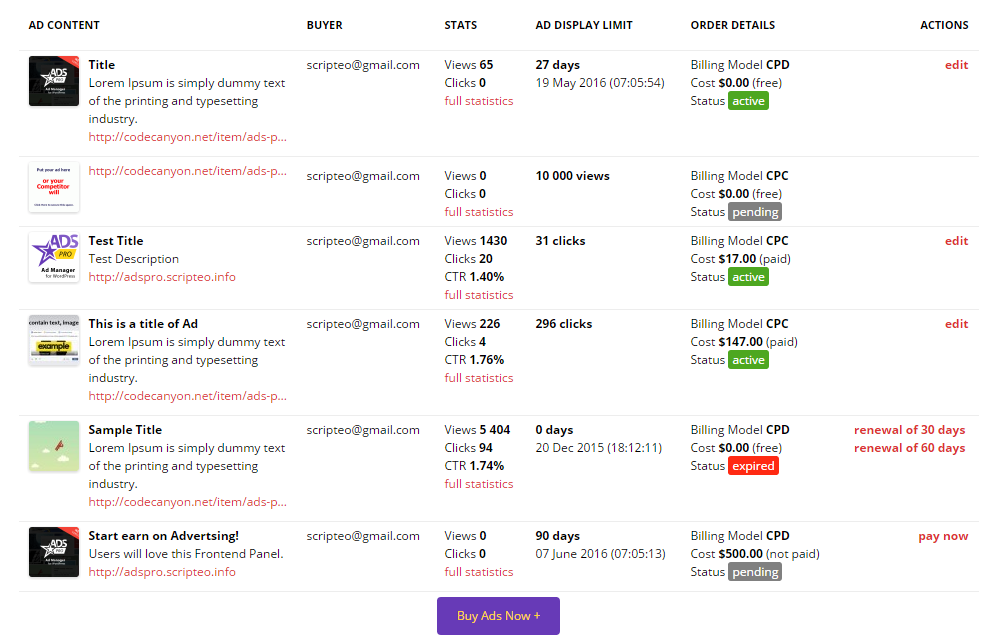
#10 Frontend Order Form
[bsa_pro_form_and_stats]
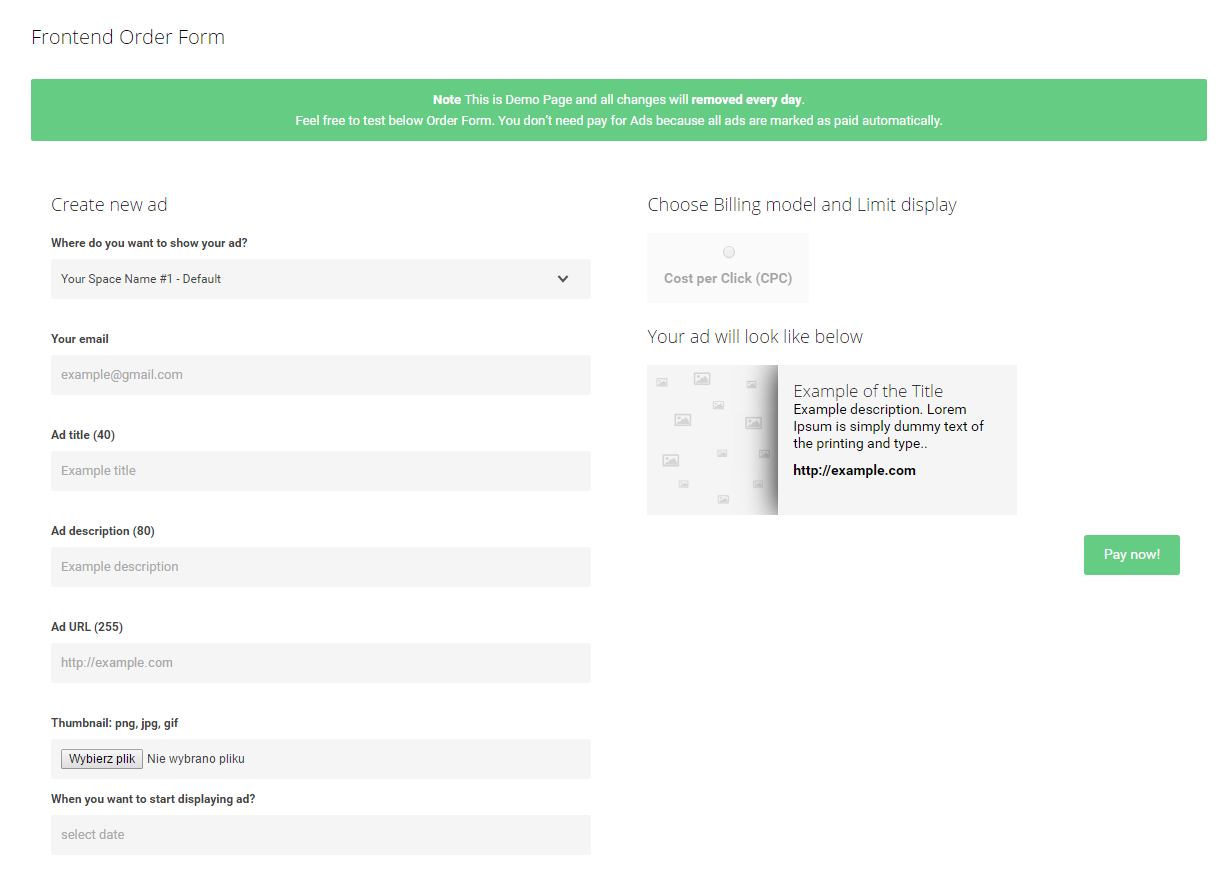
Shortcode Parameters
Delay for Carousel (value in seconds):
[bsa_pro_ad_space id=1 delay=2] – (ads will be changed after 2 seconds)
Delay for Floating Ads (value in % of the page height):
[bsa_pro_ad_space id=1 delay=80] – (ads will be shown after the page is scrolled 80%)
Delay disabled for Floating Ads:
[bsa_pro_ad_space id=1 delay=none]
Show specific Ads only:
[bsa_pro_ad_space id=1 show_ids=1,2,3]
Max width for Carousel (value in px):
[bsa_pro_ad_space id=1 max_width=700] – (maximum size for Carousel Wrapper)
Max width for Floating Ads (value in px):
[bsa_pro_ad_space id=1 max_width=700] – (maximum size for Floating Wrapper)
Padding Top for Background Ads (eg. “100” – in pixels)
[bsa_pro_ad_space id=1 padding_top=100]
Attachment for Background Ads (“fixed” or “scroll”):
[bsa_pro_ad_space id=1 attachment=fixed]
Allow Gif’s animations:
[bsa_pro_ad_space id=1 crop=no]
Show another Ad Space if the main Ad Space is empty:
[bsa_pro_ad_space id=1 if_empty=2]
Link Ads – visible if hover:
[bsa_pro_ad_space id=1 max_width=125] Hover on me. [/bsa_pro_ad_space]
Show custom sample image if Ad Space empty:
[bsa_pro_ad_space id=1 custom_image=IMAGE_URL]
Open links in the same window:
[bsa_pro_ad_space id=1 link=same]
Display ad spaces after X paragraphs in Hooks (eg. after 20 paragraph):
20|[bsa_pro_ad_space
Use below Custom CSS code to center an Ad Space (Ads Pro > Settings > Customization > Custom CSS):
.bsaProContainer-1 { margin: 0 auto; max-width: 728px; }
Legend:
1 – it’s an Ad Space ID
728px – it’s width of Ad Space
Go to ADS PRO > Settings > Media Settings > Maximum upload file size & Image maximum width / height
eg. [bsa_pro_ad_space id=″1,2,3,4″]
1. Create new Space and choose a HTML template
(Ads Pro > Spaces and Ads > Add new Space)
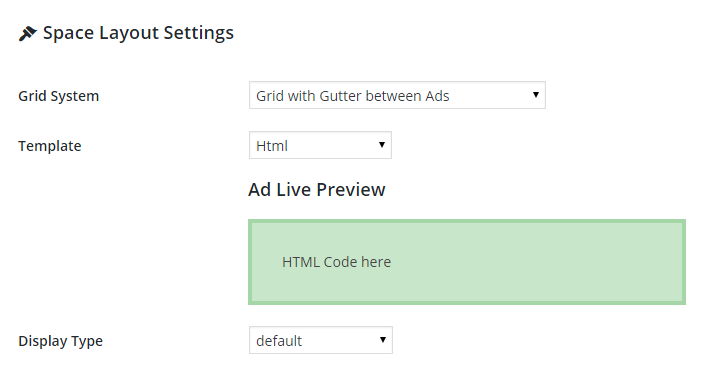
2. Add new Ad and paste anything you want (HTML / JS / Google AdSense code)
(Ads Pro > Add new Ad)
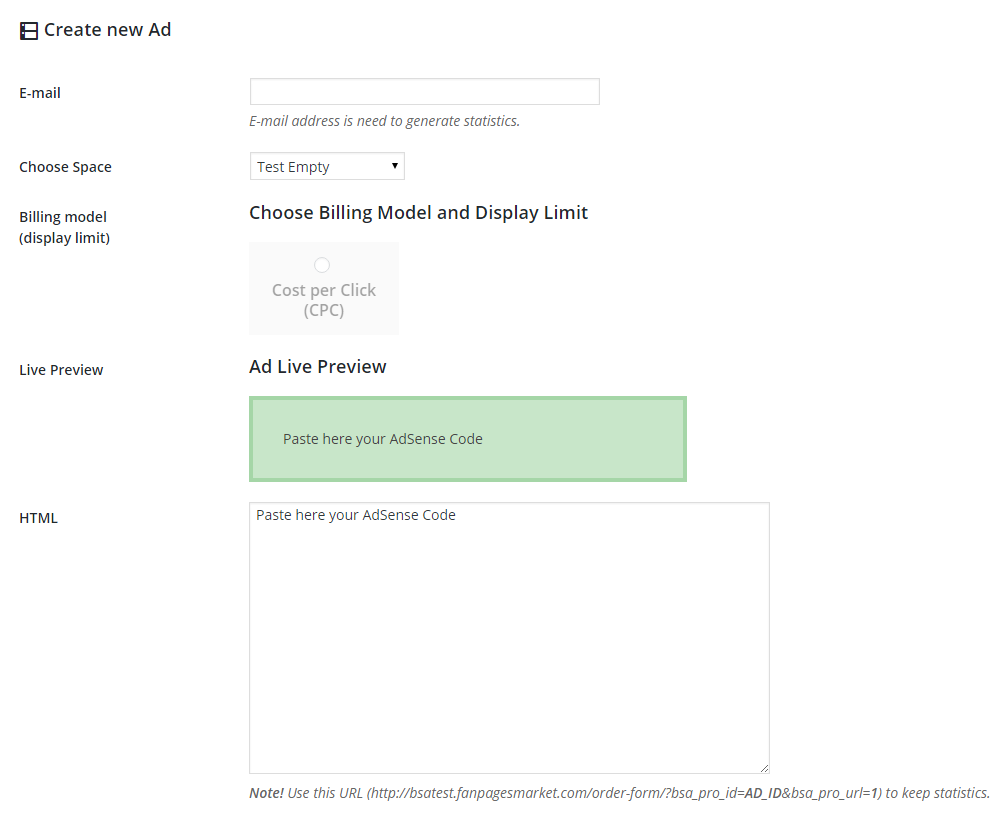
Choose HTML Template for the Ad Space and paste below code for the new Ad:
<source src=http://www.w3schools.com/html/mov_bbb.mp4 type=video/mp4>
<source src=http://www.w3schools.com/html/mov_bbb.ogg type=video/ogg>
</video>
Auto-play example:
<source src=http://www.w3schools.com/html/mov_bbb.mp4 type=video/mp4>
<source src=http://www.w3schools.com/html/mov_bbb.ogg type=video/ogg>
</video>
Ads Pro > Spaces and Ads > Edit Space > Displays only for specific Categories / Tags
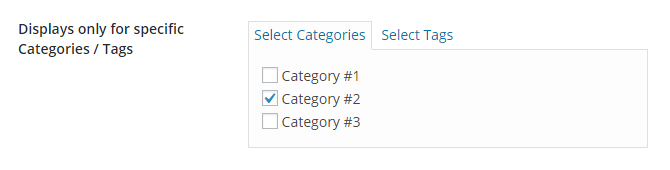
Ads Pro > Spaces and Ads > Edit Space > Show / Hide in specific Countries
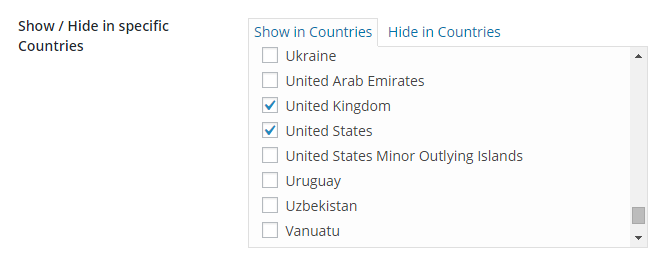
You can change the below option:
Ads Pro > Settings > Media > Optimize All CSS files into One > No
You can remove globally by removing your username in the settings (keep it empty): Ads Pro > Settings > Admin > Envato Affiliate – Username
Or you can remove it for specific ad spaces by the below parameter: [bsa_pro_ad_space id=1 powered=no]
You should use minimum one non-html (another ad template than html) ad space and set one billing model (cpc, cpm or cpd), example:

You can check ad limits also (and increase if needs):
Ads Pro > Spaces and Ads > Edit Space > Maximum Ads in Space
You should increase limits here:
Ads Pro > Spaces and Ads > Edit Space > Maximum Ads
You should use PHP 5.3 or higher PHP version on your server so please upgrade it. You can send request to the support of server also then they will make it for you.
For all custom templates like material design I recommend to use 400×300 image size without text because all templates are responsive and image size can be different for each windows size.
Use the below shortcode:
[bsa_pro_user_panel type=agency]
Payment Settings
Purchase Code – After purchase you can download it from CodeCanyon, used in future to updates
PayPal E-mail – Your PayPal e-mail, needed to receive payments
URL to the Frontend Order Form – Paste here URL to the Order Form – Order Form you can display via this shortcode: [bsa_pro_form_and_stats]
Stripe Secret Key – Stripe > Your account > Account Settings > API Keys
Stripe Publishable Key – Stripe > Your account > Account Settings > API Keys
Bank Transfer Details – Paste here your bank number to show it in payment module – users will be able to pay manually via Bank Transfer.
Paypal Currency Code – Code defines currency. More information about Currency Codes here.
Stripe Currency Code – More information about Stripe Currency Codes here.
Currency symbol – You can change the currency symbol for your native currency.
Price format (symbol position) – You can display currency symbol before price (eg. $10) or after price (eg. 10$).
Auto-Accept Ads – New sold ads can be auto-accepted or no.
Show calendar in the Order Form – Option to show calendar in the Order Form – users will be able to schedule their ads
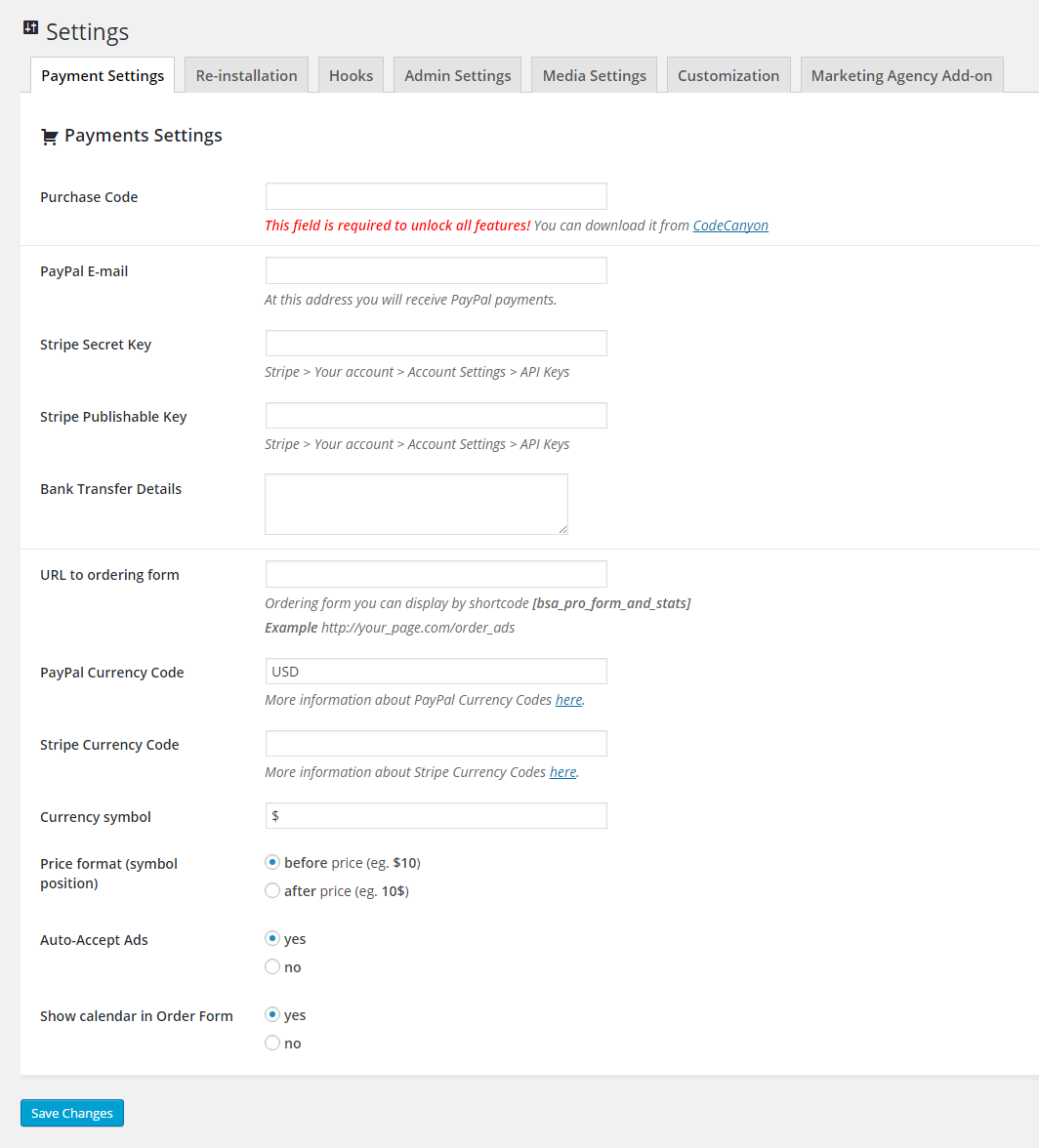
Re-installation Settings
After re-installation you can keep all saved data (like: Ad Spaces, Ads, Settings) please make sure that this option has been chosen:
no, keep all added spaces and ads
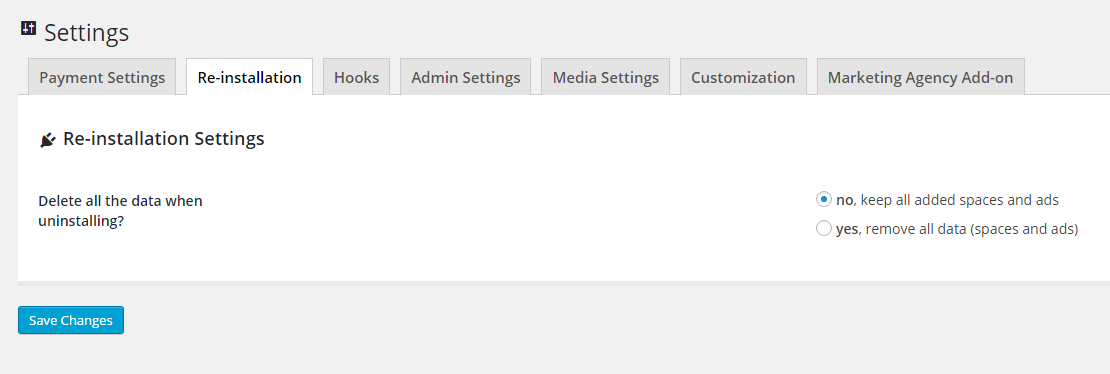
Hooks
Inside hooks you can paste unlimited Shorcodes to show ads before / after content.
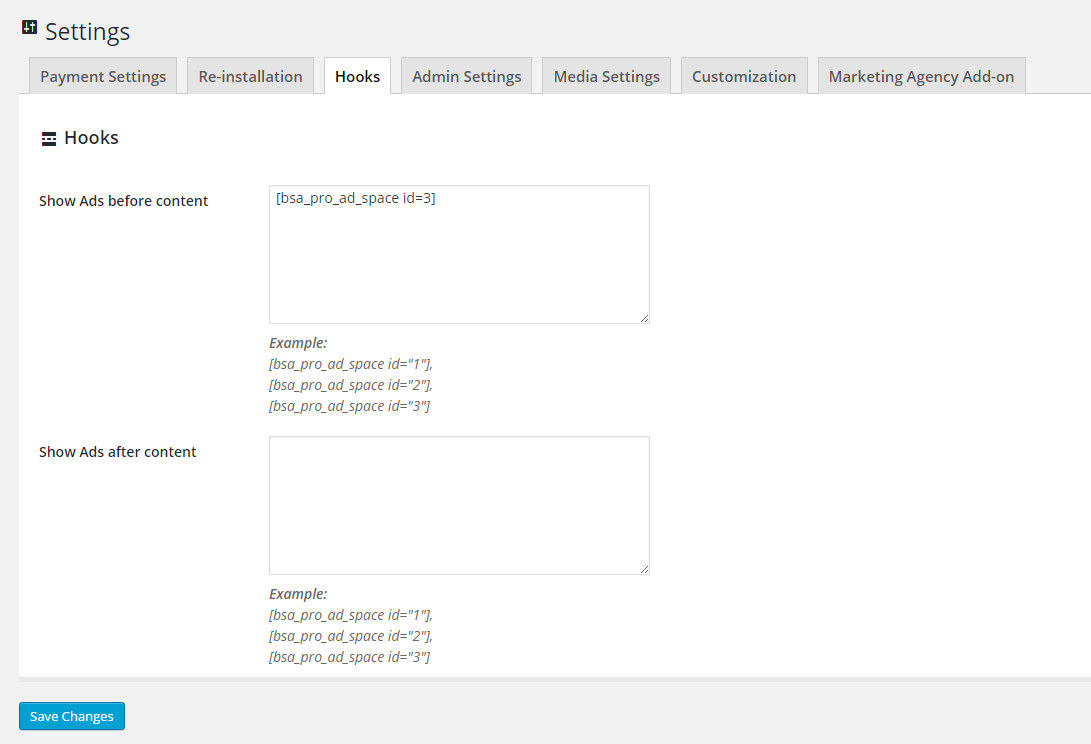
Admin Settings
RTL Support – choose “Yes” if you need use RTL styles
Disable preview for HTML Ad – you can disable option to preview for HTML Ad if your HTML / JS code affect on the Admin Panel
Hide all ads for logged users – provide a premium website and hide all ads for logged users
Disable Admin Bar link – easy way to hide Ads Pro link in Admin Bar
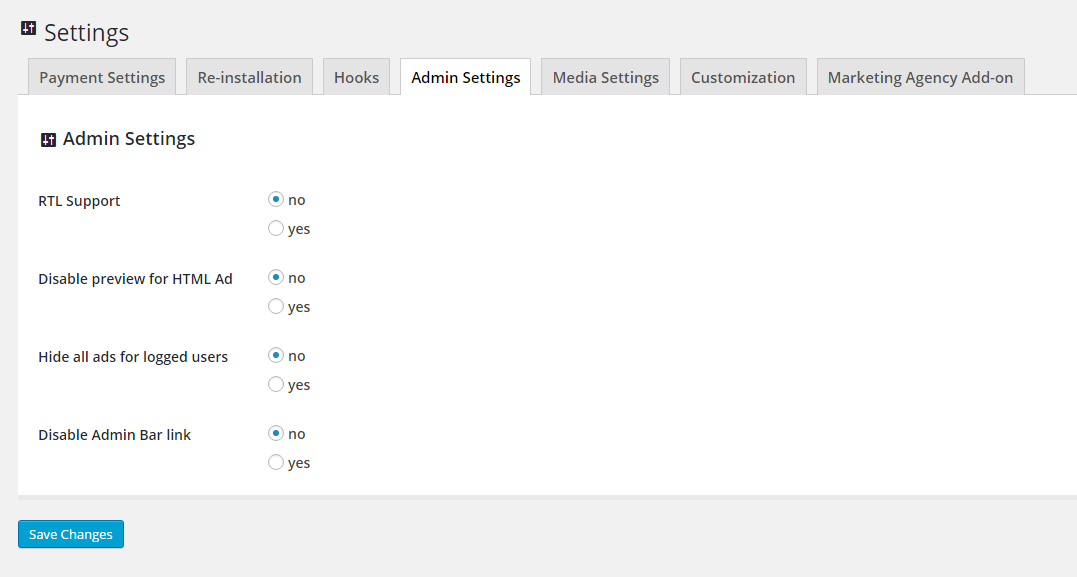
Media Settings
Maximum upload file size – change a maximum upload limit
Image, maximum width – change a maximum width limit
Image, maximum height – change a maximum height limit
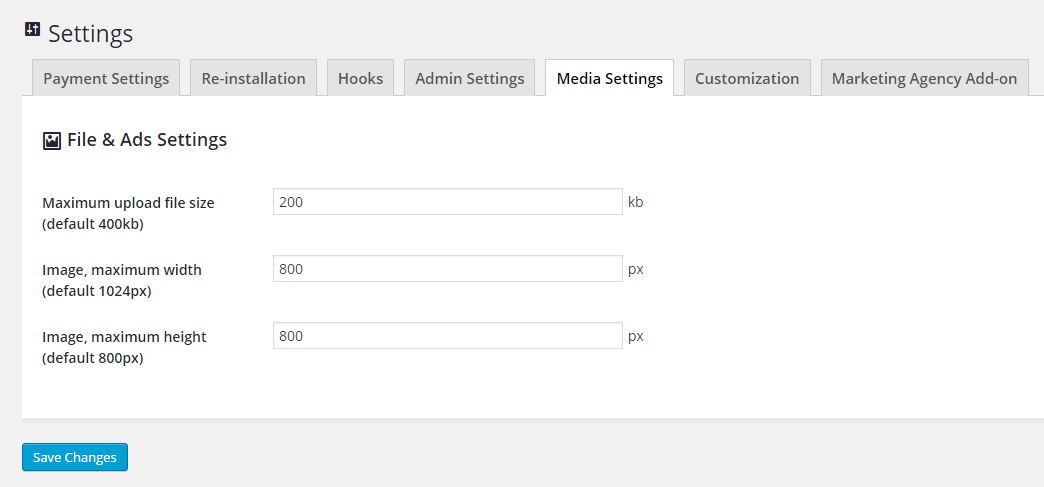
Customization
Match the Order Form to your site in really simple way. You can change colors via color picker or put custom CSS / JS code.
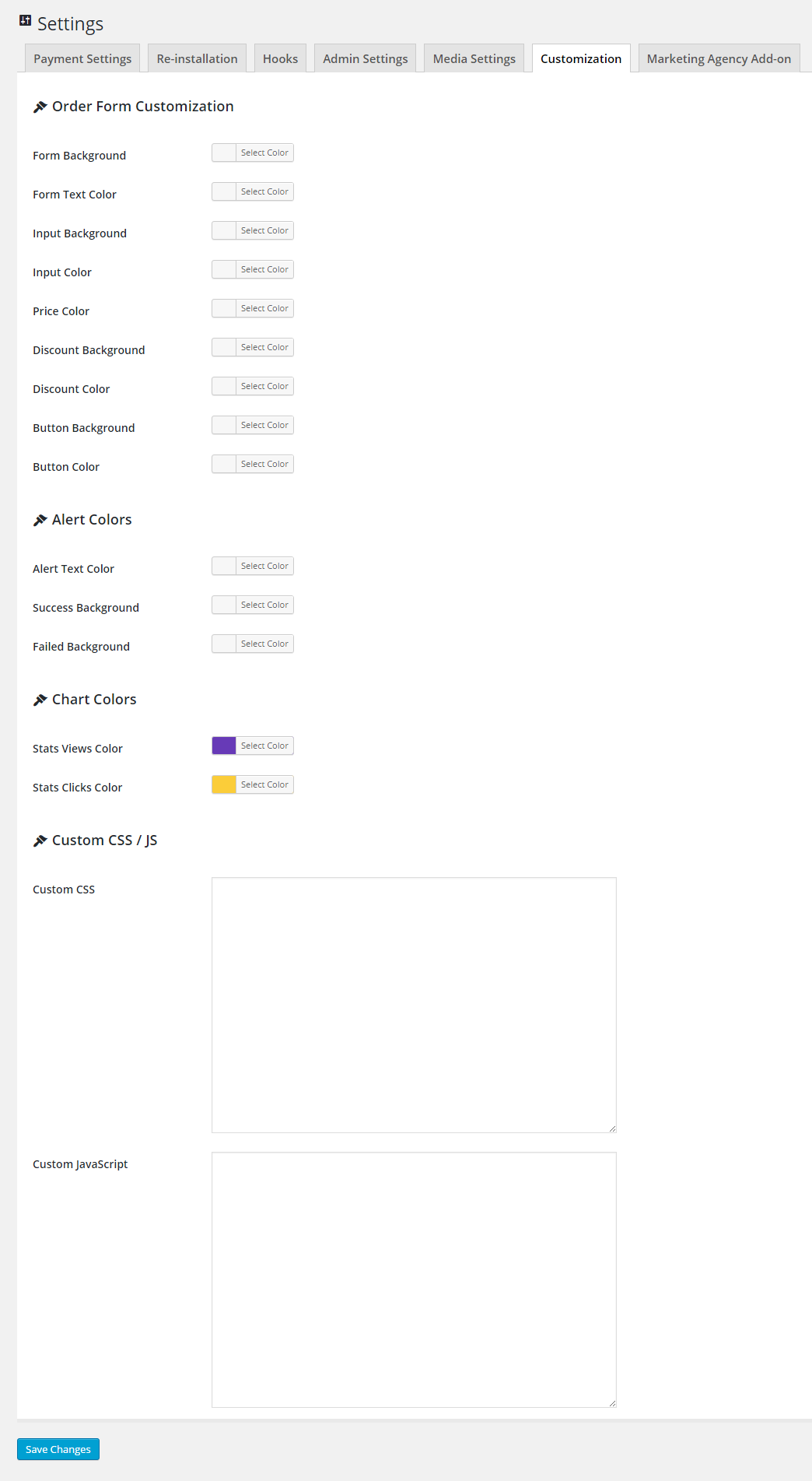
Marketing Agency Add-on
Privacy – you can provide global or private (access only for administrators) marketing agency
URL to Agency API – paste here full url to API page, here you can find video guide, how to configure Marketing Agency Add-on
URL to Agency Ordering Form – paste here full url to the Agency Order Form. Agency Order Form you can display via shortcode: [bsa_pro_agency_form]
Agency Commission – value of commissions for all sold ads (default: 30%)
Agency Auto-Accept Sites – you can make it in automatically but we recommended to consider all pending sites
Minimum amount for Withdrawal – here you can control a minimum amount for a Withdrawal
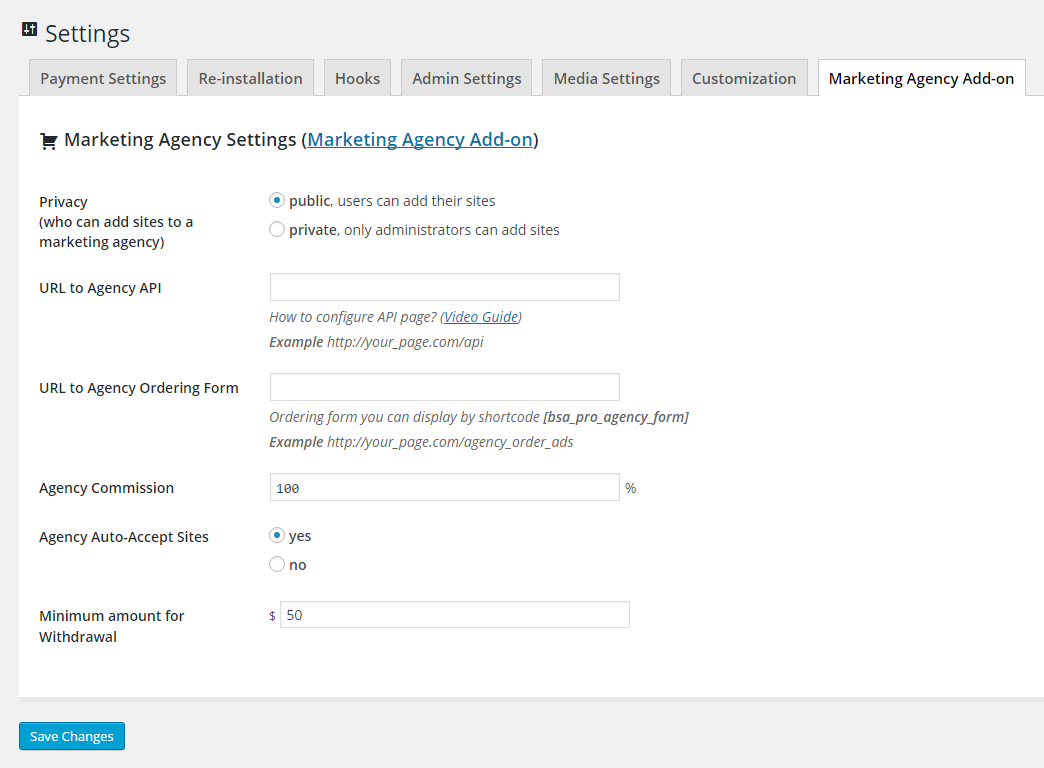
You can display Ad Spaces in more than 20 ways.
– single ads
– all ads in space
– random ads
– ads in grid (responsive 4 columns grid)
– ads as slider (you can set delay time between slides)
– ads in top scroll bar
– ads in bottom scroll bar
– ad in corner peel
– ads in sidebar
– html/javascripts ads (everything in HTML/CSS or JavaScripts code, like Google AdSense)
– ads in pop-up (you can set delay time to show pop-up)
– floating ads (you can set delay of page scrolled)
– floating ads – top left
– floating ads – top right
– floating ads – bottom left
– floating ads – bottom right
– video ad (show html5 video)
– ad visible if link hover
– layer ads
– background ads – with top spacing
– background ads – without top spacing
– ads in exit pop-up
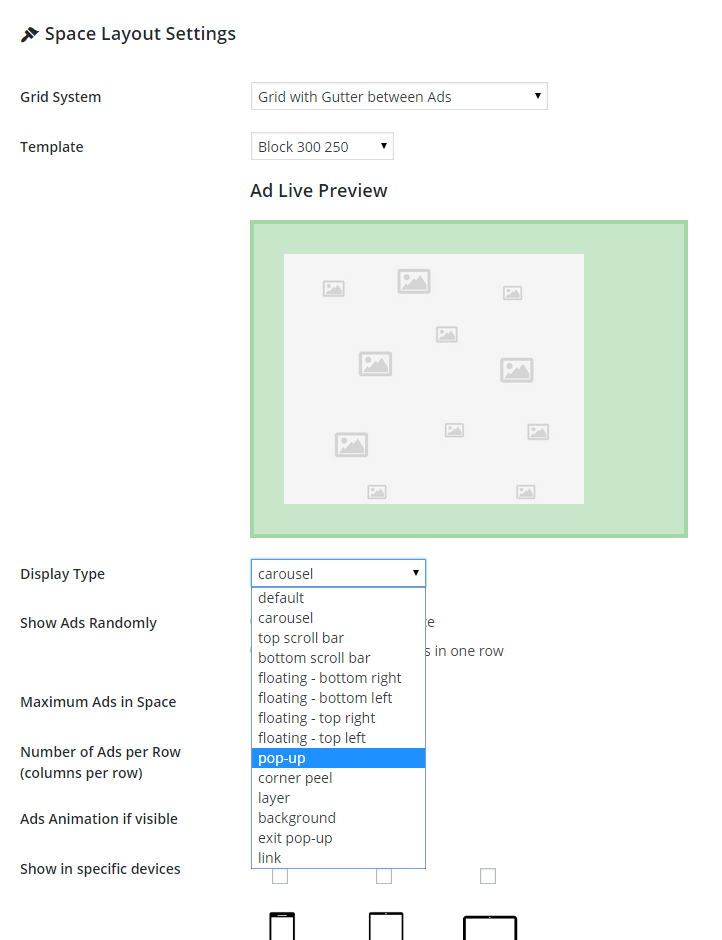
Examples
Any Template in Grid system
You can show ads in 4 different grids:
– Grid with Gutter between Ads
– Grid with Vertical Gutter between Ads
– Grid with Horizontal Gutter between Ads
– Grid without Gutter between Ads
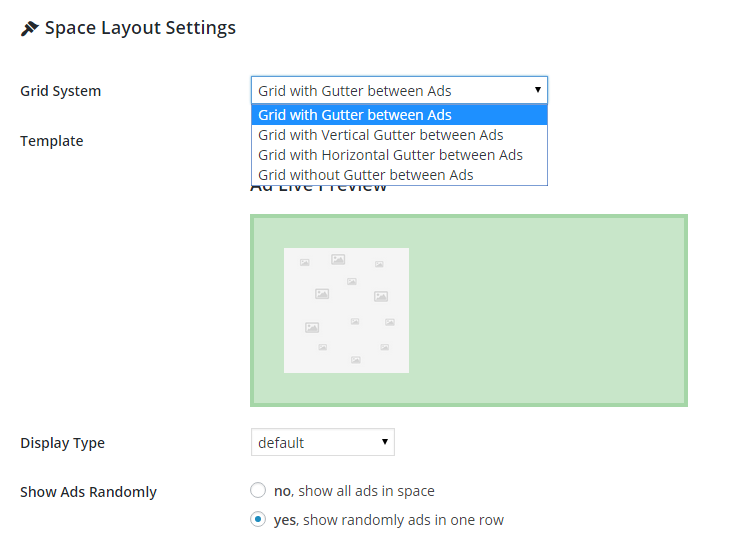
Single Ad
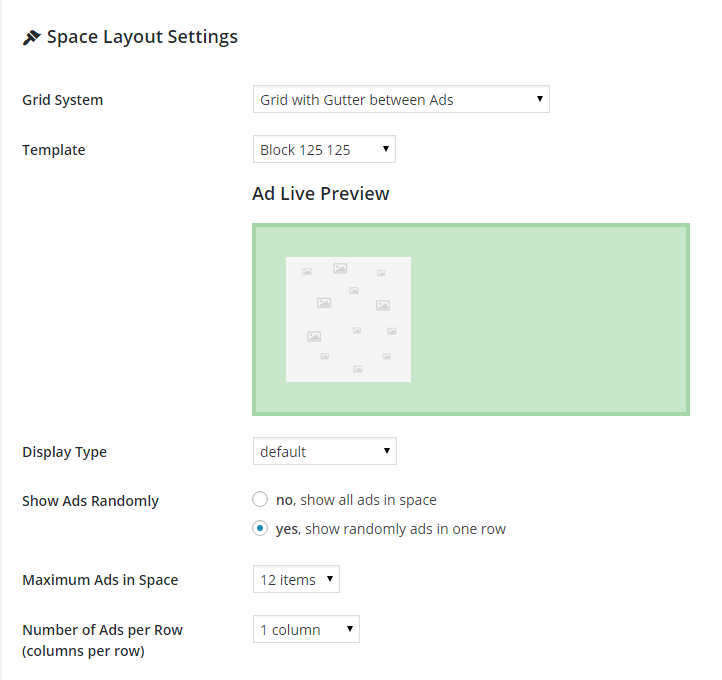
Random Ads (eg. 3 ads)
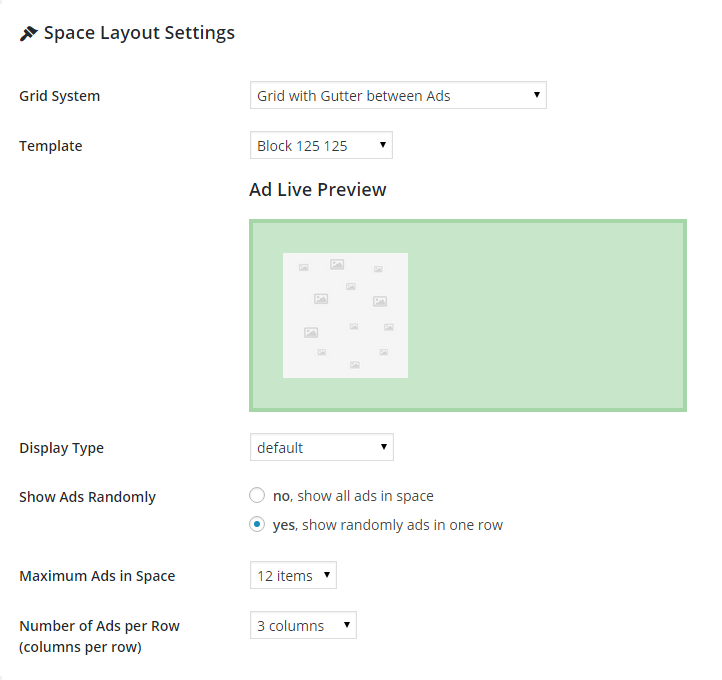
Ads in Grid (4 column)
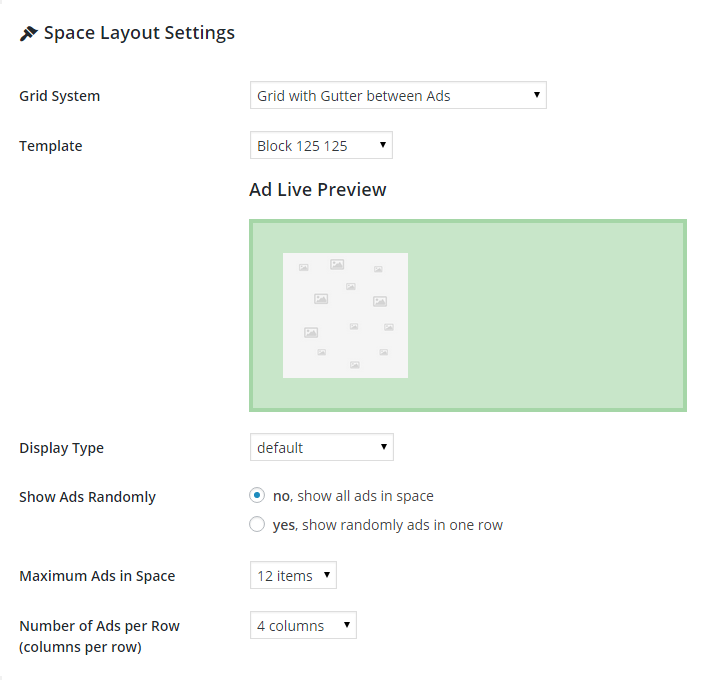
Ads as Slider (carousel)
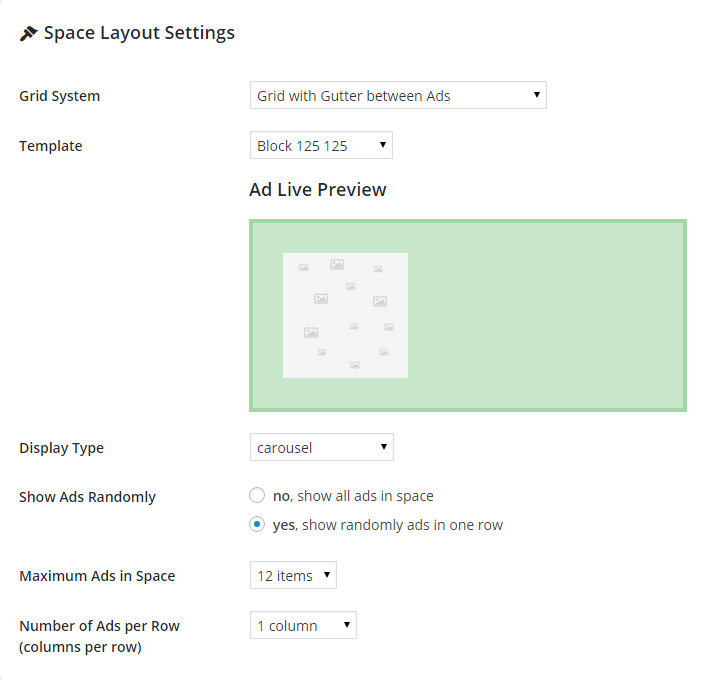
Floating Ads (position: bottom left)
shortcode: [bsa_pro_ad_space id="1"]
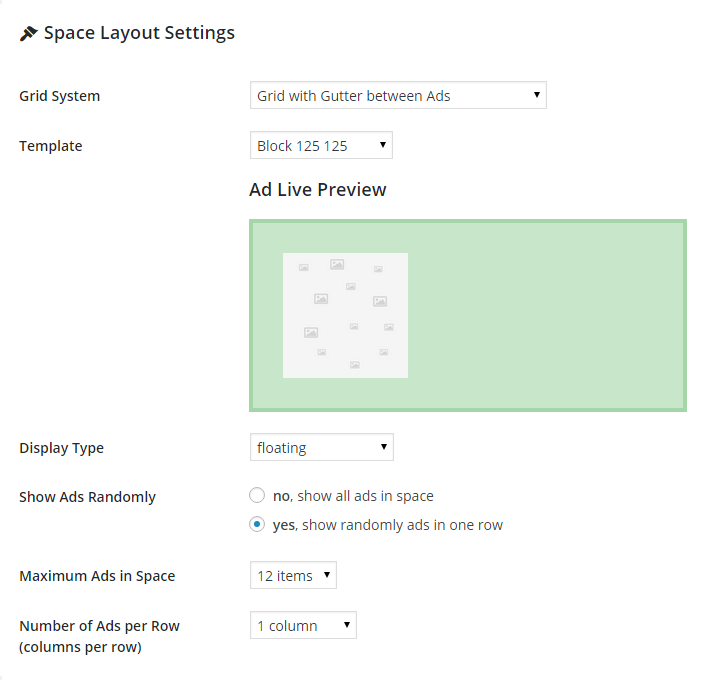
Background Ads (padding from top: 200px)
shortcode: [bsa_pro_ad_space id="1" padding_top="200"]
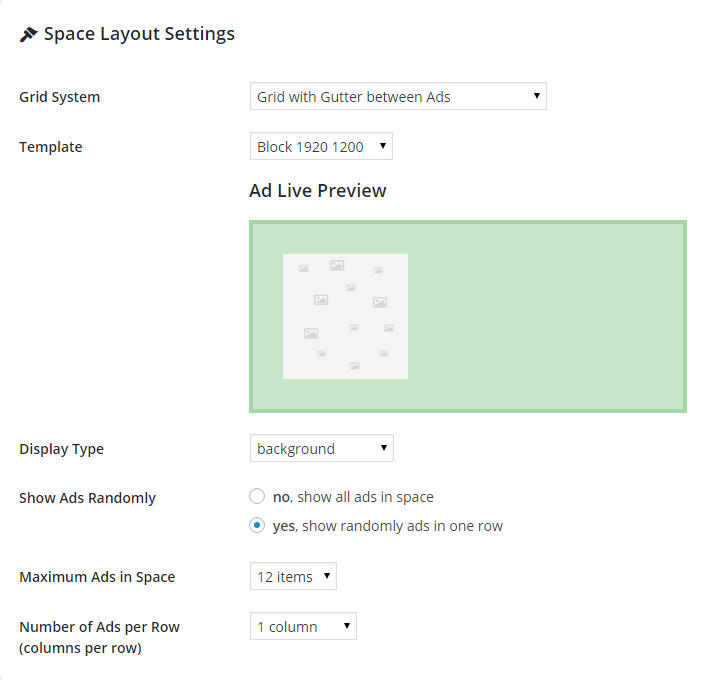
Ads in Pop-up (you can control width (in pixels) of inner container via max_width parameter)
shortcode: [bsa_pro_ad_space id="1" max_width="300"]
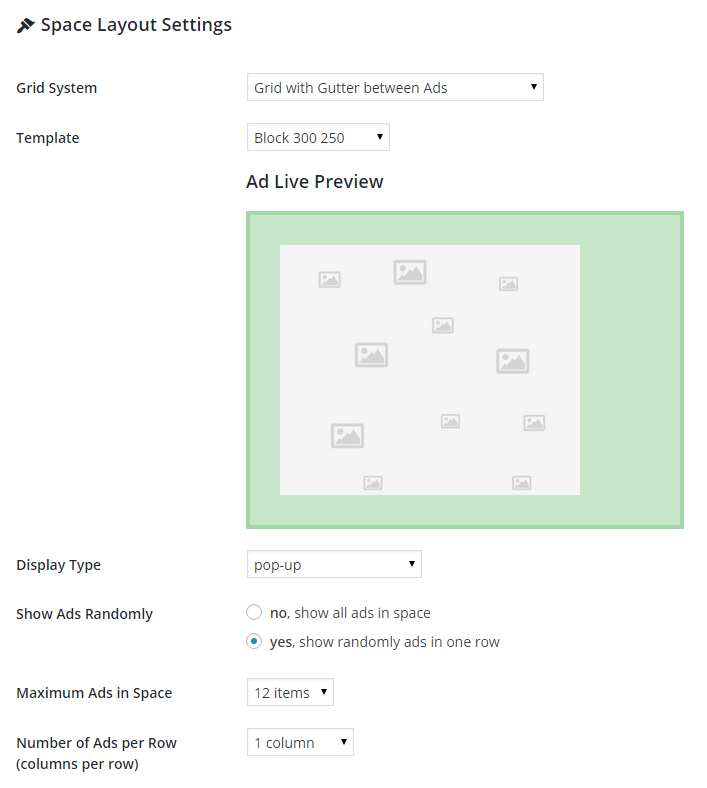
Corner Peel
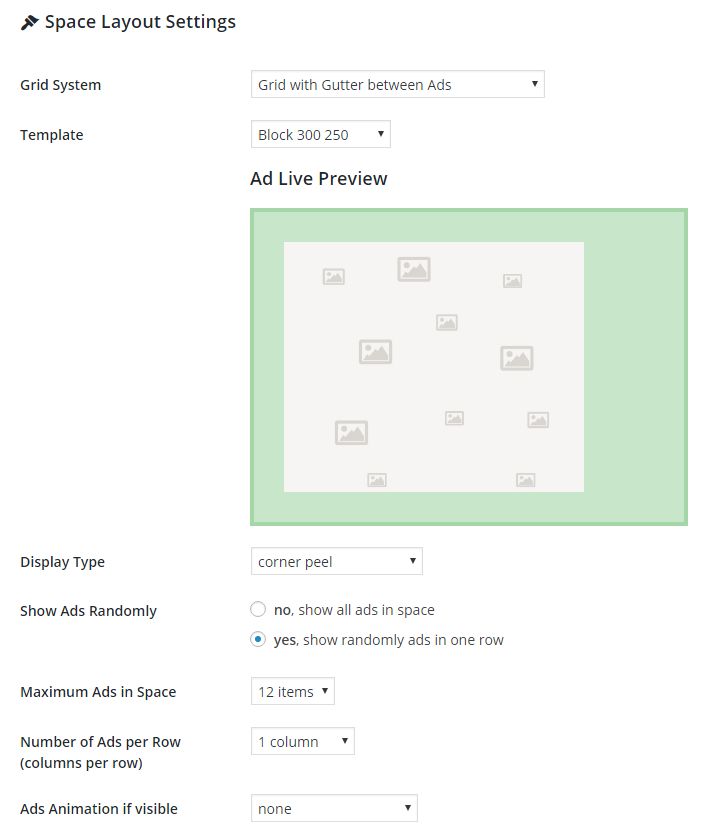
You can sell Ads in 3 different billing models:
– CPC – Cost per Clicks
– CPM – Cost per (Mille) Views
– CPD – Cost per Days
Discount can be set for 2nd and 3rd contract.
Results in the Order Form
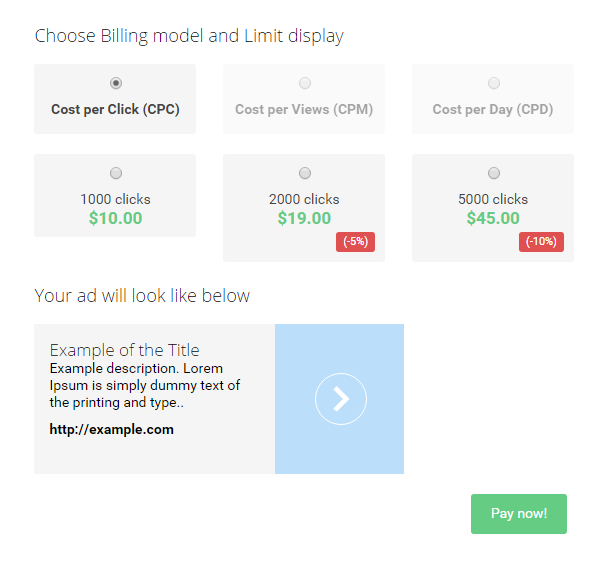
Schedule Module allow you to show / hide an Ads or Ad Spaces in specific time. You can select a period time for them.
The example on the right shows how to show your ad in automatically every 2 days (from 7/09/2015 – 00:00). You can set unlimited scheduled tasks so you can control (show / hide) any your Ad or Ad Space at specific time.
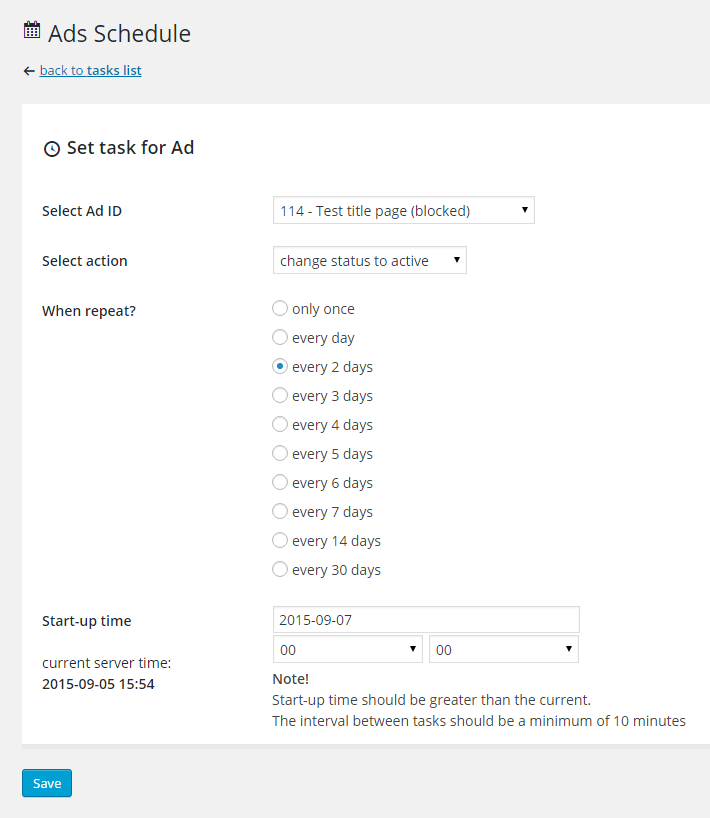
Show only profitable ads for your users.
Go to Ads Pro > A/B Tests > Choose any 2 Ads to compare data:
– Traffic Weight
– CTR
– Clicks
– Views
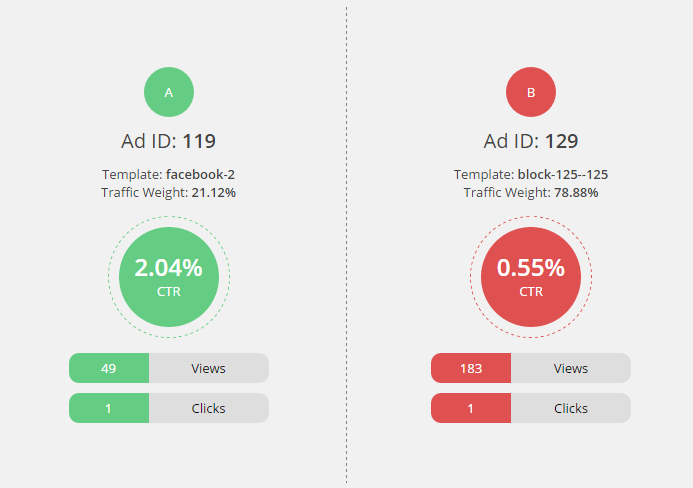
How to set Free Ads for specific user?
Ads Pro > Users Manager > Set free ads
Example:
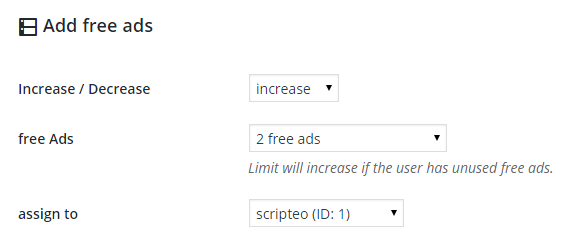
How to give access to Ads for specific user?
Ads Pro > Users Manager > Set access to Ads
Example:
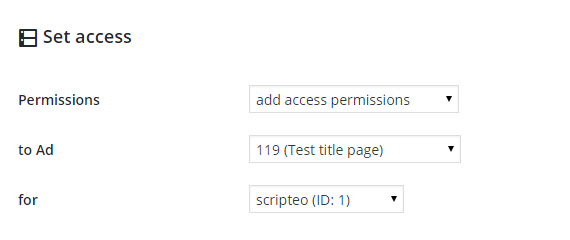
How to configure WooCommerce as Payment Gateway.
1. Create new WooCommerce product. Product price (e.g. $1) doesn’t matter because it will be overwritten by the order price.
Example:
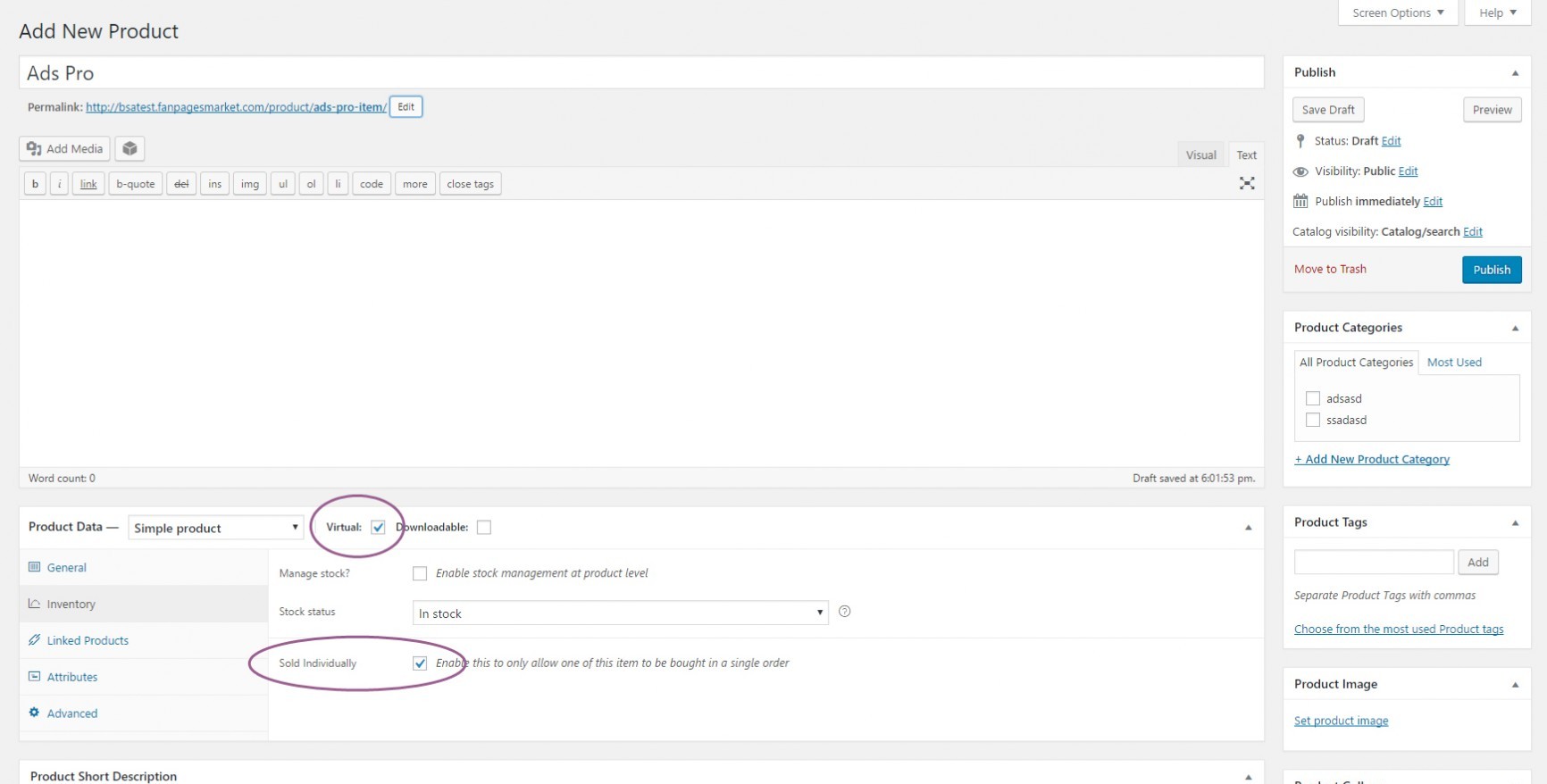
2. Enable WooCommerce payments in the Settings (Ads Pro > Settings > Payment Settings > WooCommerce > On).
And choose the new Product.
Example:

3. Done. Now your users will be able to use all WooCommerce Payment Gateways.
How to configure Marketing Agency Add-on?
1. Extract Codecanyon package and unzip “ma-add-on-scripteo-UNZIP.zip” file
2. Upload all files from “admin-ma” folder to the folder where is installed ADS PRO Manager:
YOUR_FTP/wp-content/plugins/
3. Watch Video Guide to configure Add-on:
How to Allow displaying Ads for other Sites (non-wordpress) via Iframe?
Ads Pro > Settings > Marketing Agency Add-on > Allow displaying Ads for other Sites (non-wordpress) > yes, ads can be shown anywhere via iframe also
How to install Cornerstone Extension?
1. Extract Codecanyon package.
2. Install Extension via Plugins Manager (Plugins > Add New > Upload Plugin > Choose bsa-pro-scripteo-extension.zip > Install Now).
3. Activate plugin.
4. Now you can use Ad Template – ADS PRO or Ad Space – ADS PRO elements directly via Cornerstone.